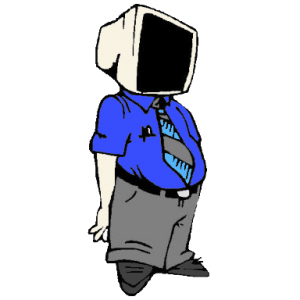Windows | How change default apps
If you are facing any problem while changing Windows default Apps (programs) then this page may be helpful for you. I have found a very easiest method to change default programs (apps) and without any other 3rd party tools or utilities.
Watch the (video-above) and/or (read following instructions):
01) Search and open the "Control Panel"
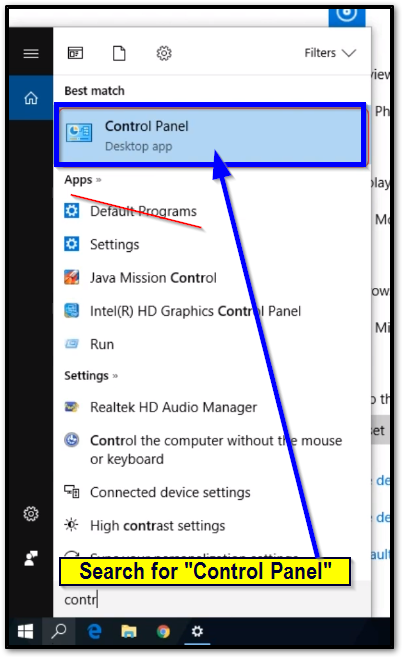
02) [Control Panel] open "Default Programs"
![[Control Panel] Search for "Default Programs"](https://myhostshop.net/wp-content/uploads/2020/05/2020-05-11-21_56_11-Window.png)
03) Select | "Set your default programs"
![[Default Programs] from within "Control Panel"](https://myhostshop.net/wp-content/uploads/2020/05/2020-05-11-22_07_25-Window.png)
04) [default programs] (Set as default)
![[Set your default programs] (Set this program as default)](https://myhostshop.net/wp-content/uploads/2020/05/2020-05-11-22_13_28-Window.png)
In the (above) image; we made "Google Chrome" the most default application for Windows... You can repeat the process for other application types: web-browsers; video-players; photo-viewers; PDF-viewers and much more... Enjoy!
Tags: default apps, How to, Windows 10